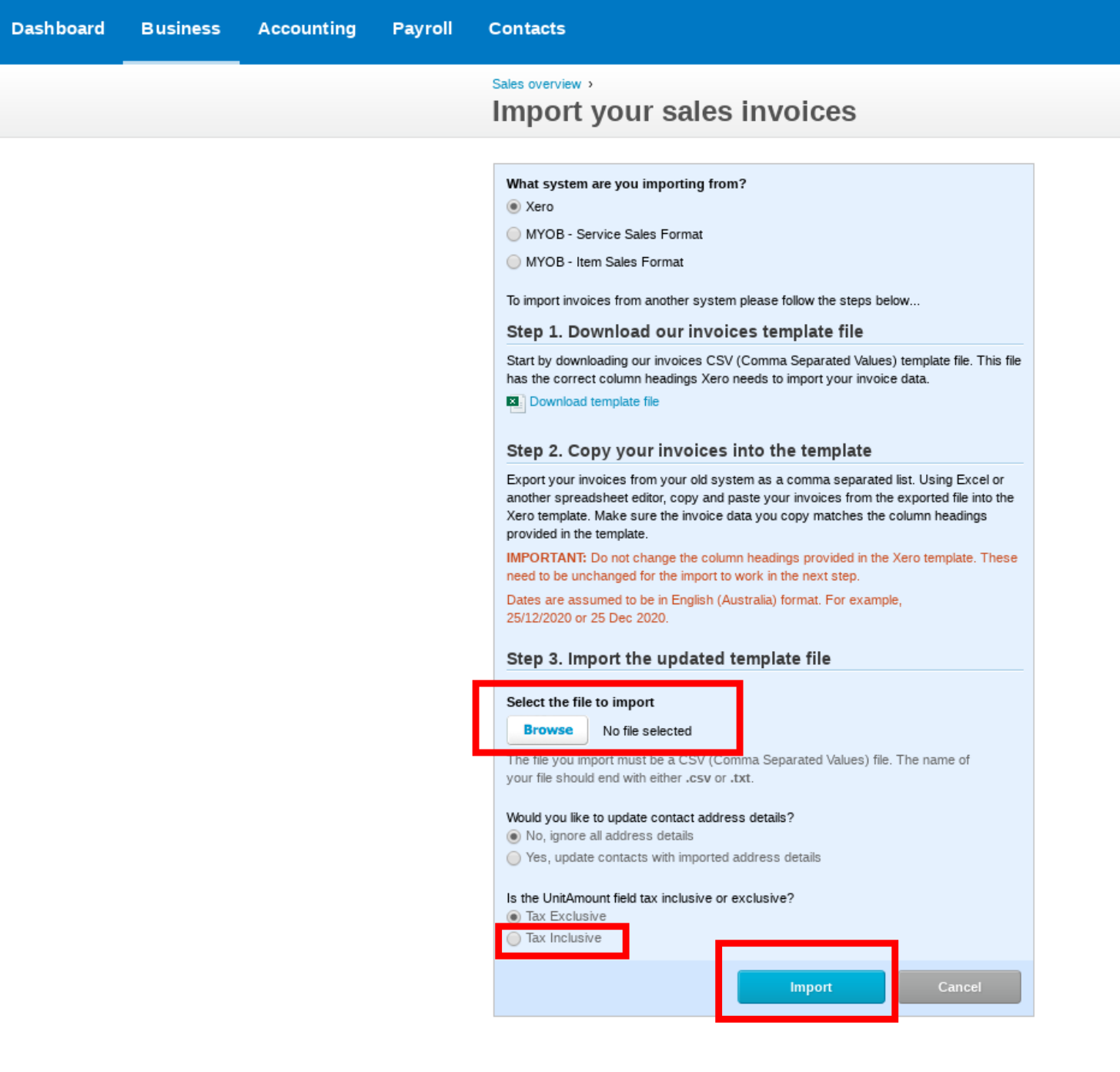To facilitate the easy reconciliation of bank account transactions in Xero with invoices issued by Hiary, you can export invoices from our skip bin software and import them into Xero.
Hiary does have an integration available to send invoices directly to Xero. If you would like to use this functionality please contact This email address is being protected from spambots. You need JavaScript enabled to view it.
1. Setup Invoice Export Format
Hiary supports both MYOB and Xero export formats. To setup which you would like to use, click or tap the vertical ellipsis in the far right hand corner of the header and select administration from the context menu that appears.
You should then click the "General Settings" item marked below.

Now select Xero as the Invoice Export Format and then click save.
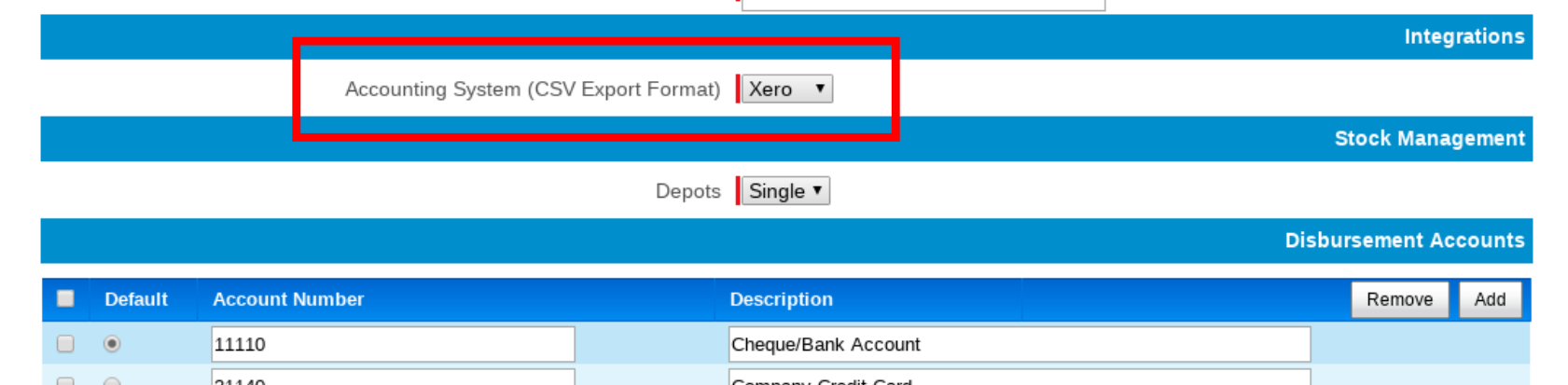
2. Export Invoices From Hiary
To access invoices click the 'Burger' menu icon in the far right hand corner next to the Hiary logo, then click the '+' symbol next to Customers and finally select Invoices from the menu.
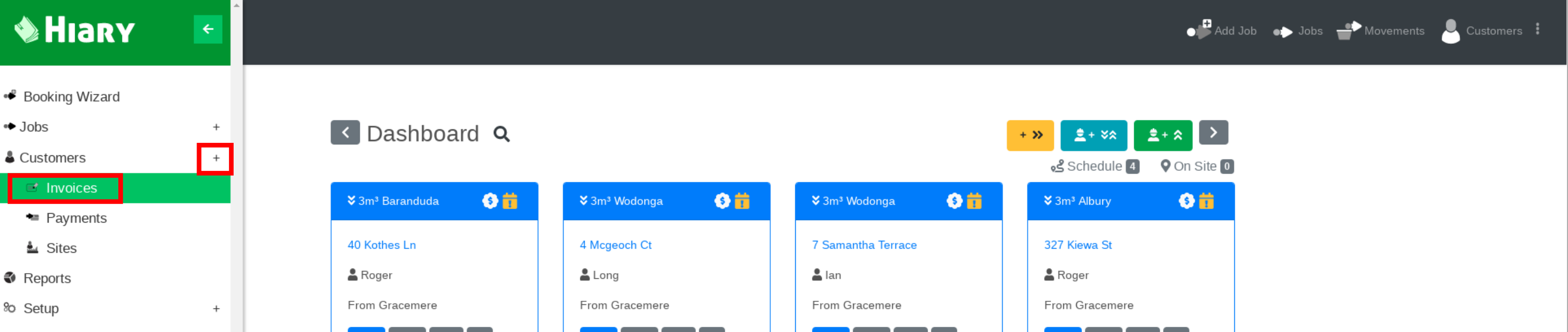
Now use the filters to find the invoices you wish to export.
With the invoices now displaying you can use the check boxes to select invoices to include in the export (the checkbox in the header row will select/deselect all the invoices in the list).
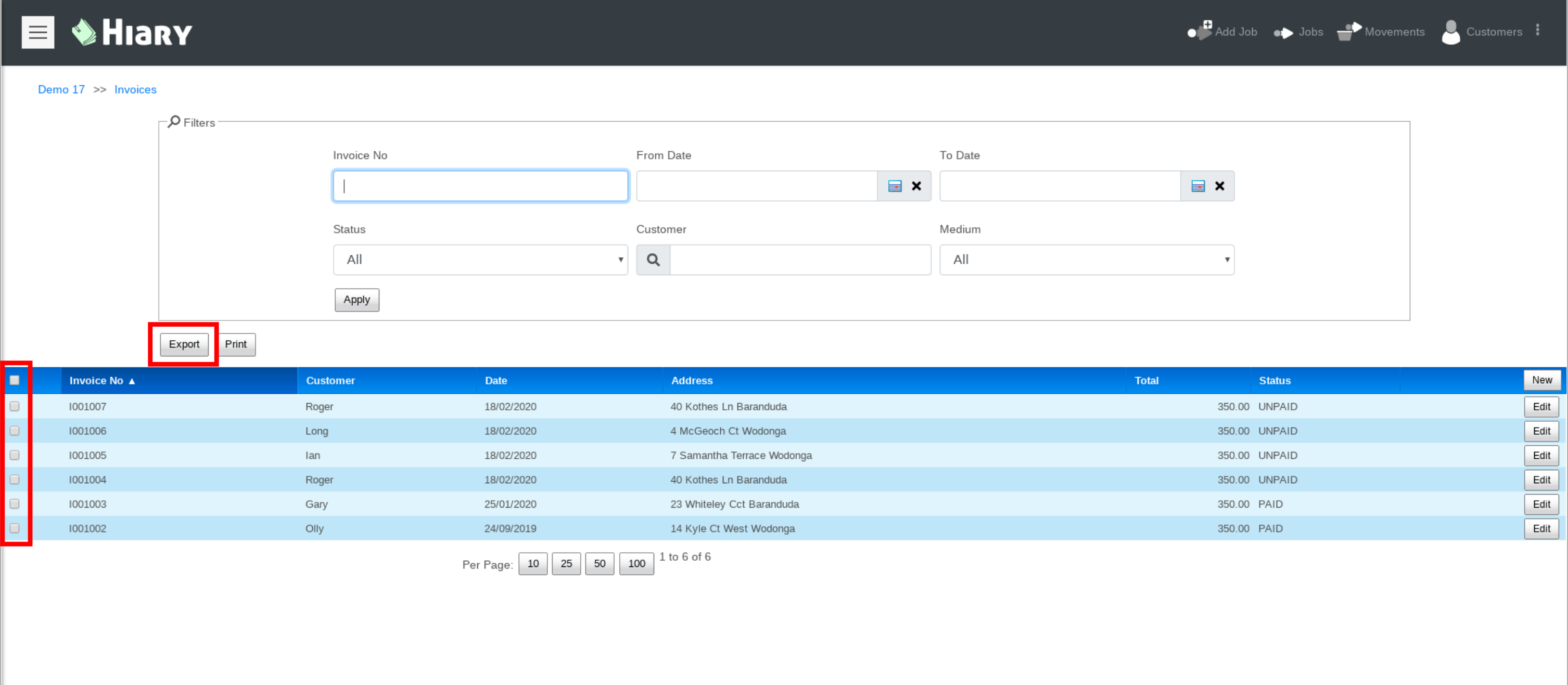
Click the Export button and a csv file will be exported containing the invoices.
If you have more than one page of invoices and select all the invoices on the page, you will be prompted with the following dialog asking if you want all invoices or just the current page.
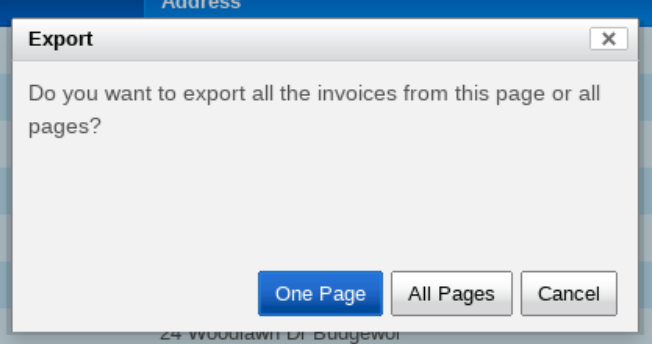
3. Import Into Xero
Once you have your invoices exported into a Xero import file you just need to navigate to the invoices section of Xero and click the import button.
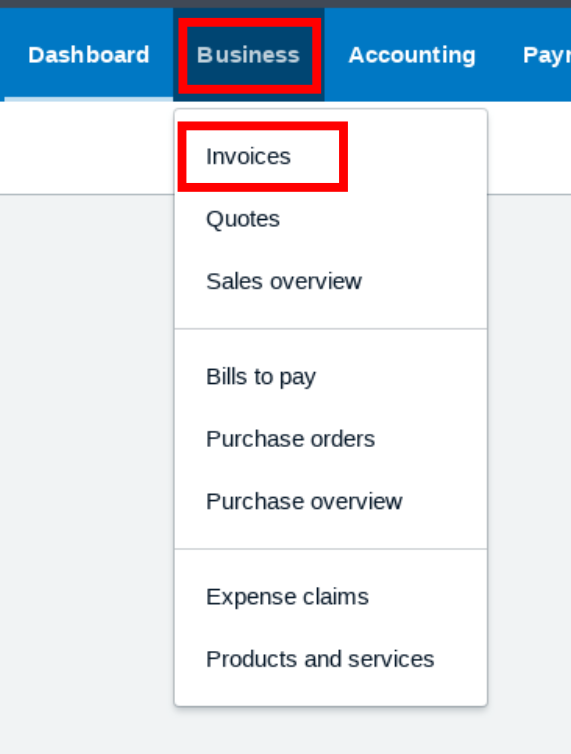
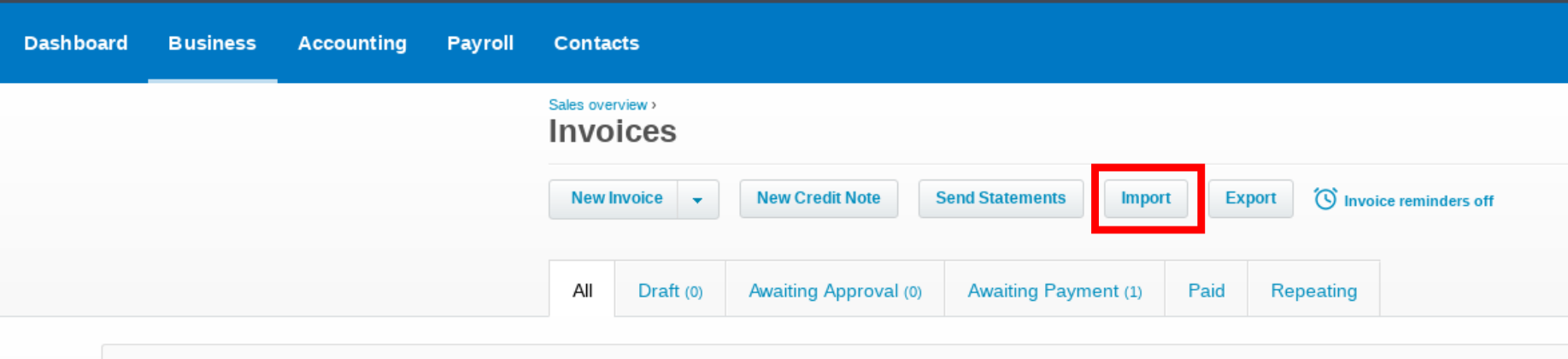
On the import screen you should select that the amounts are Tax Inclusive prior to clicking the import button.