This article explains how to manage dumpster hire in our skip bin manager software. Once you have logged into Hiary with you username and password, click the "Add Job" menu item in the top left of the screen.
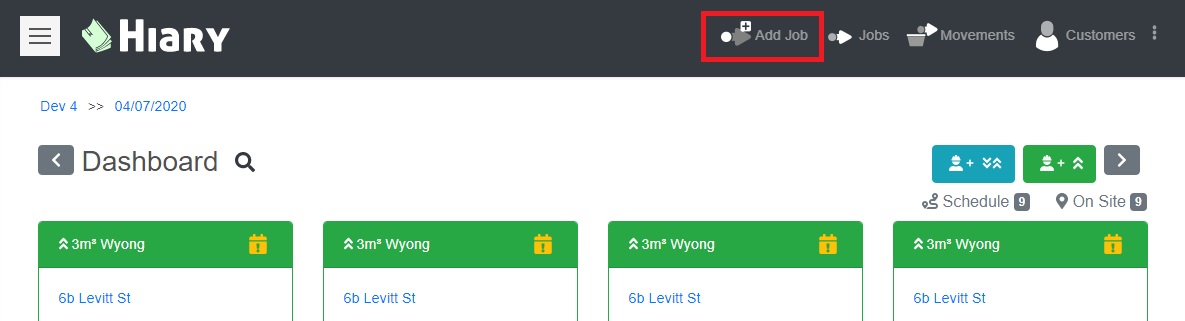
Now select the service (usually by bin size) the customer is requesting and click the "Book It" button that is part of the result.
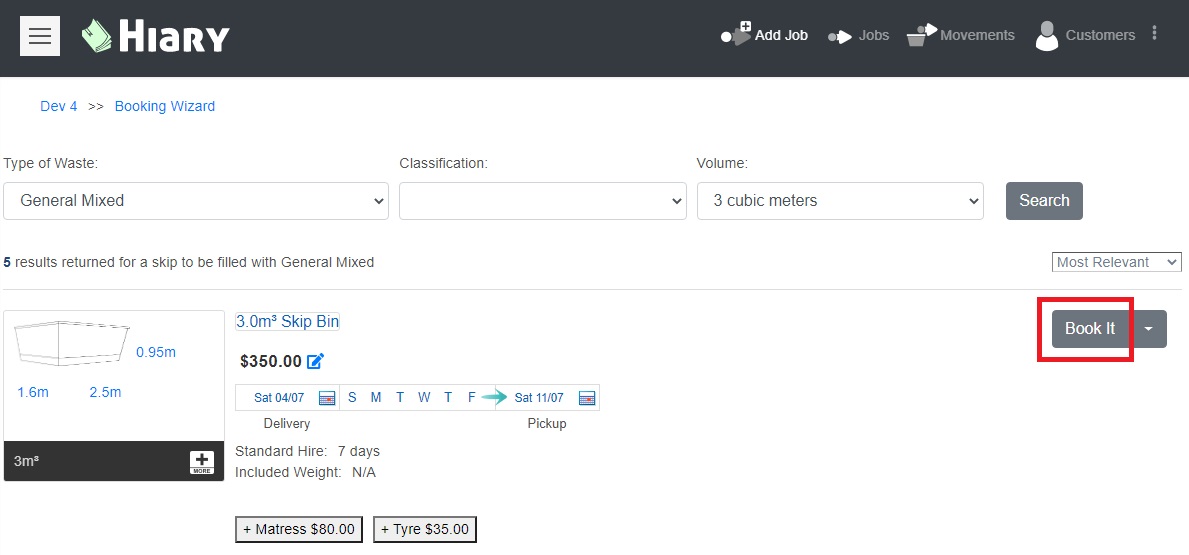
Now complete the delivery information form and at the bottom of the page click the "Next" button.
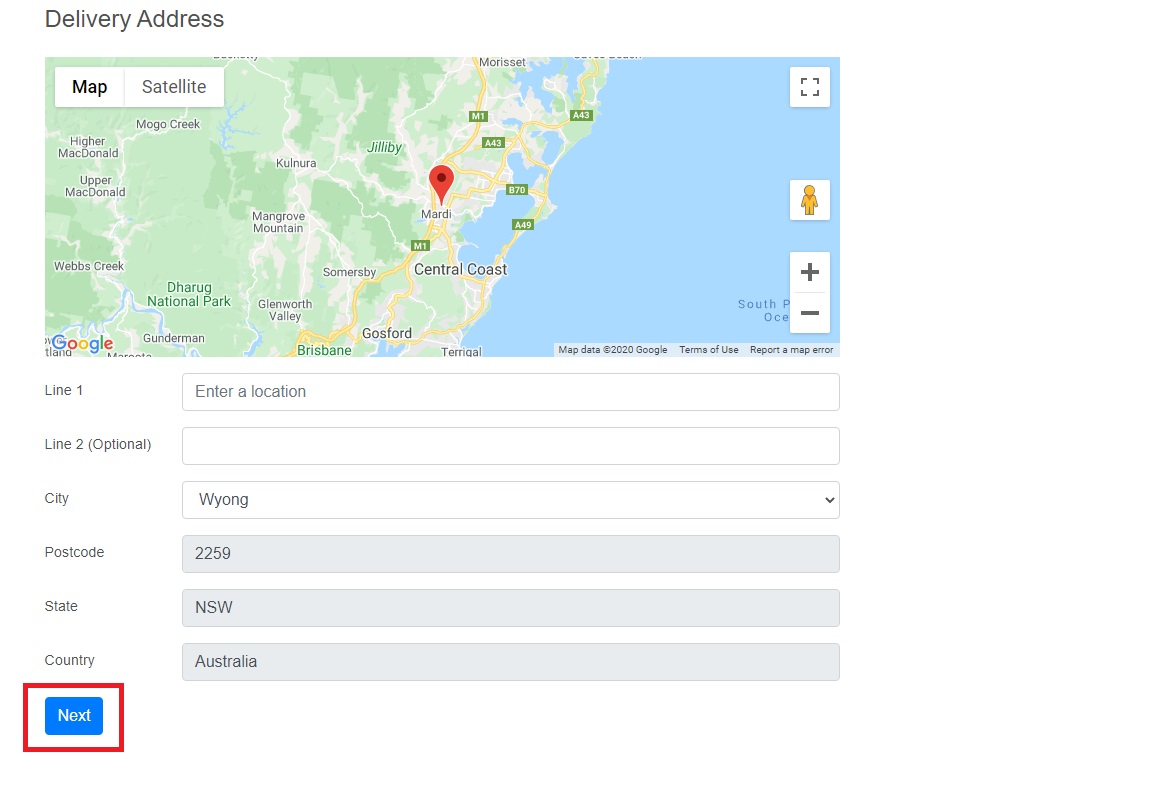
Next complete the customer information form and again click the "Next" button.
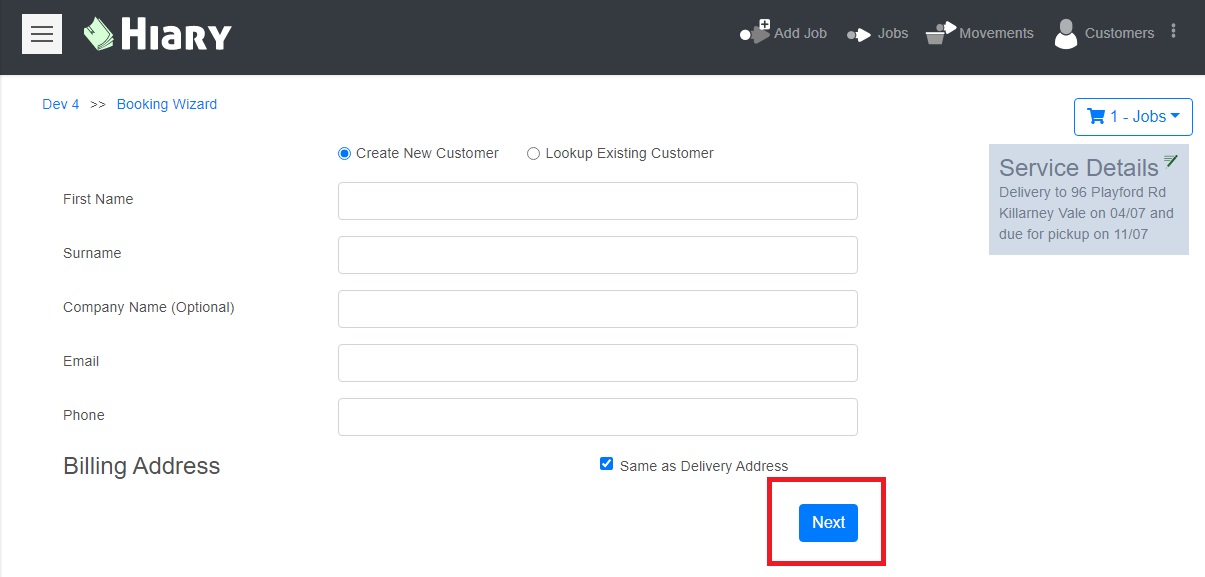
This is the last page of the booking process where you will provide payment details. Finally click the "Book Now" button to complete the booking.
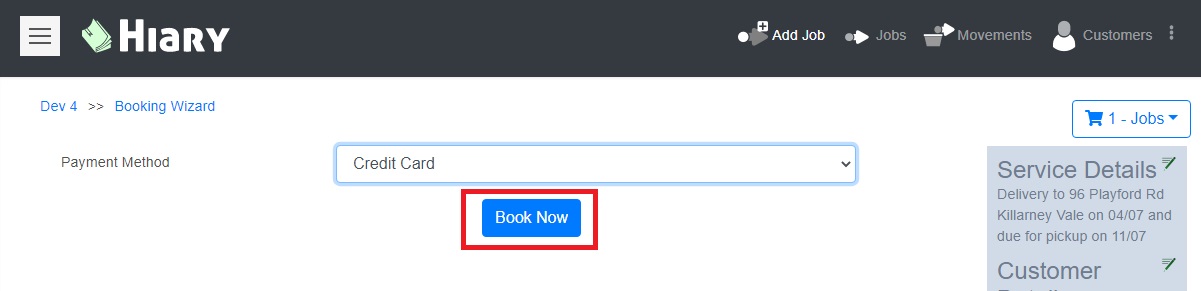
You will now be taken back to the dashboard with a message telling you that the booking has been created successfully.
Scheduling
To schedule deliveries and pickups, navigate to the day they are scheduled for by swiping left or right (or by clicking the grey arrows in the top left and right corners) until you are on the right day as per the date in the breadcrumb under the Hiary logo.
Now click the "Schedule" link.
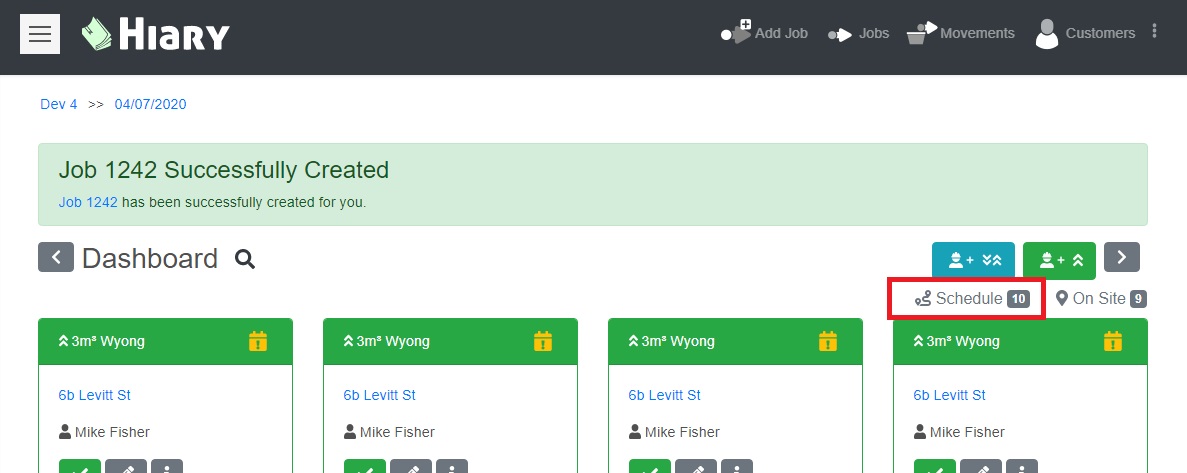
Now drag the deliveries, pickups and exchanges into the order you desire in the right hand column.
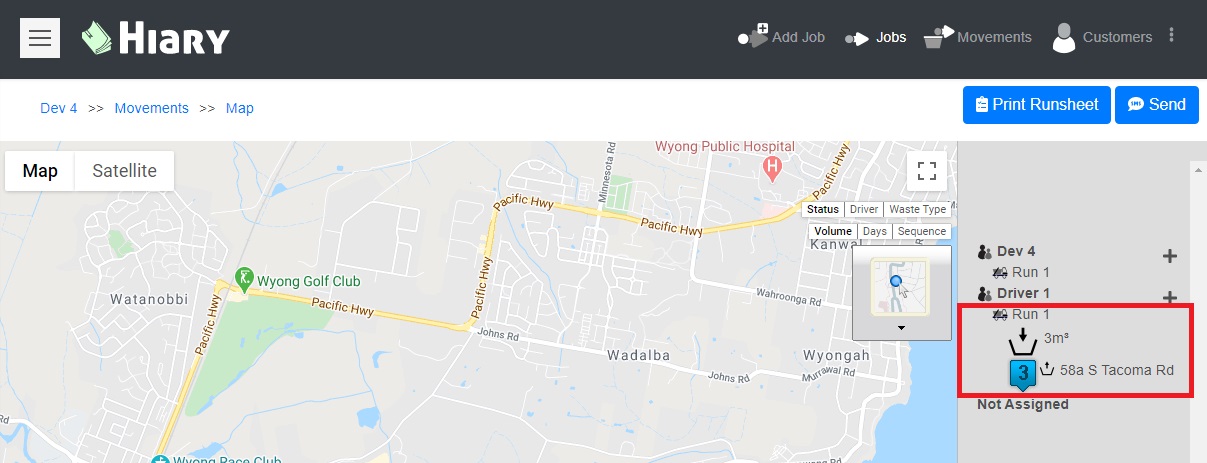
Now when drivers login to the system their dashboard will show the deliveries, pickups and exchanges that you have put on their runs.
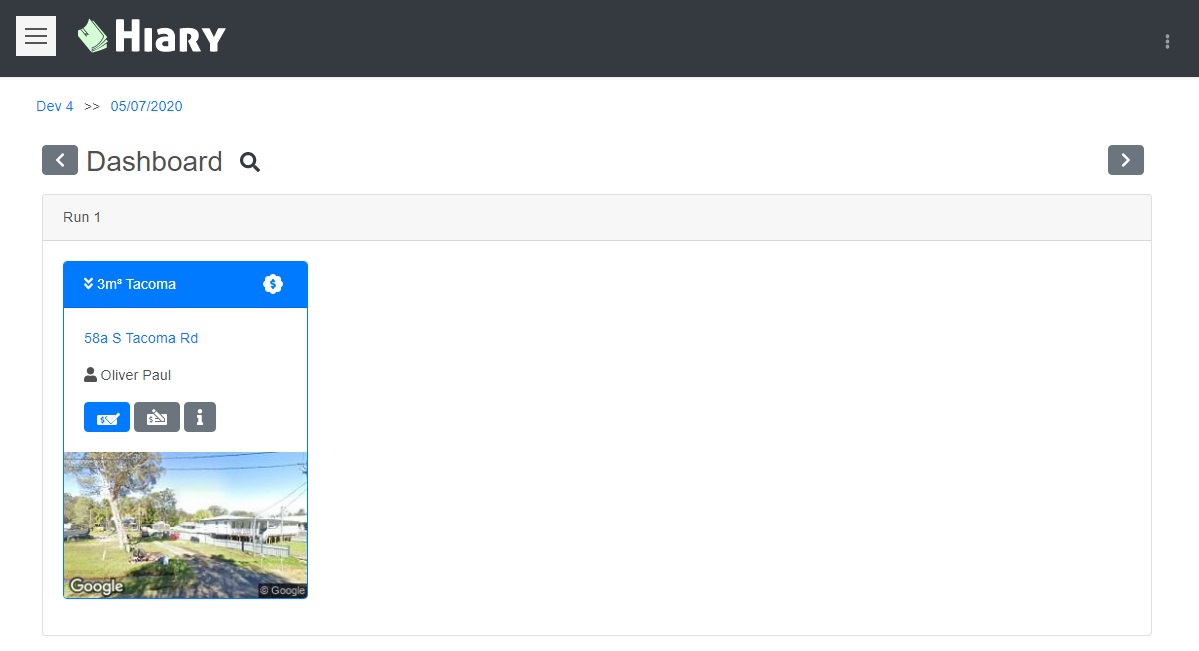
Drivers can then complete the jobs by clicking the blue button on the job card.
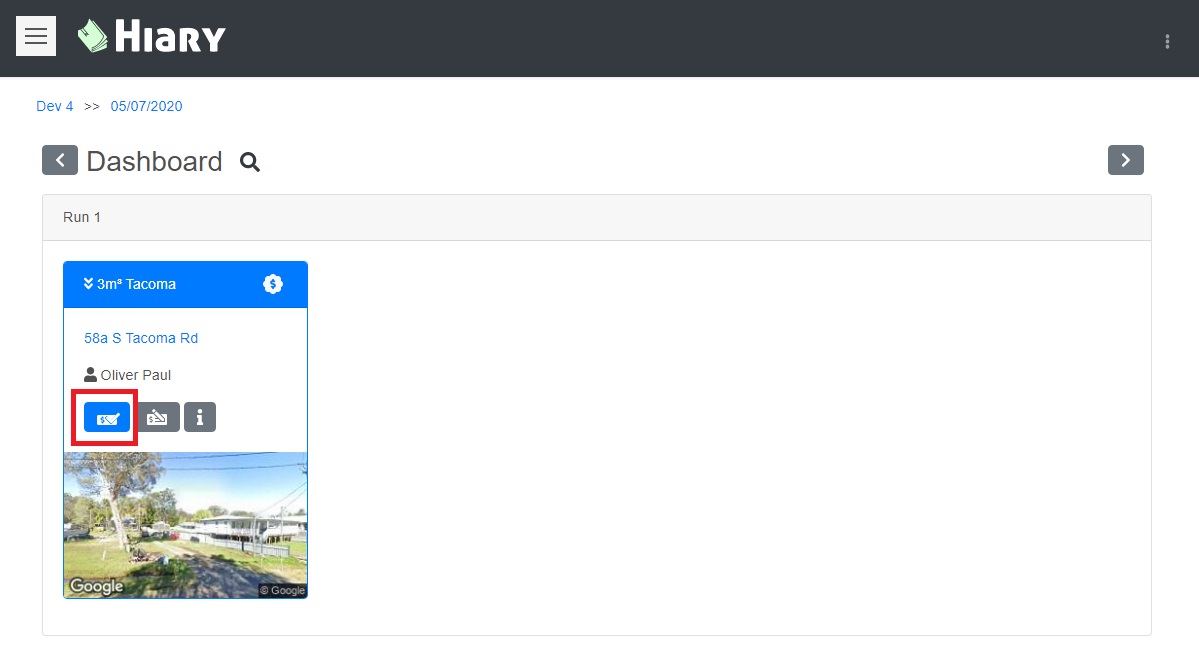
Once the delivery has been completed the pickup is created and you can follow the same scheduling steps to send them to your drivers.
