Sending SMS messages to dispatch jobs to drivers is supported through the scheduling map. You can navigate to the map via the dashboard by clicking on the "Schedule" link in the top left of the content area as seen below.
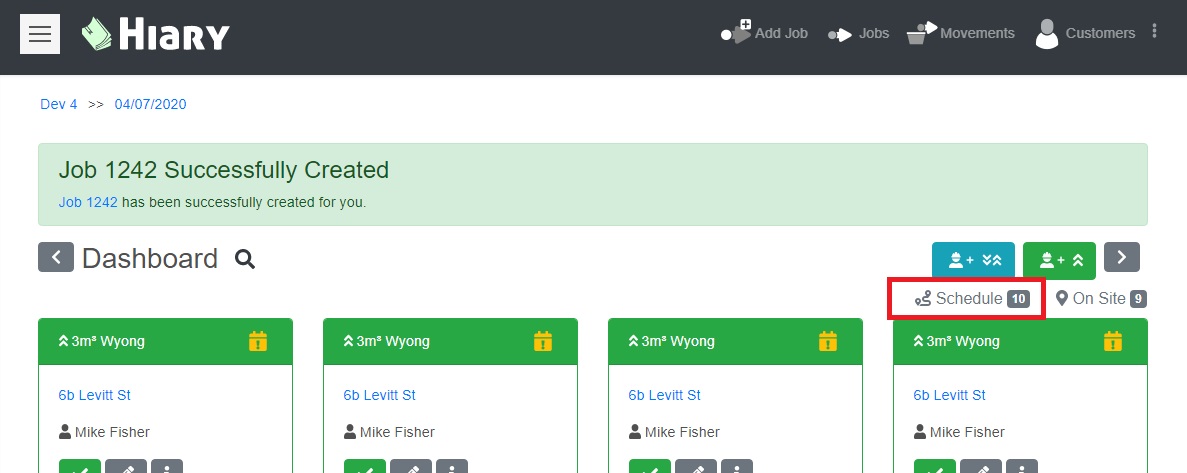
Once you are on the scheduling map you can click markers to select jobs that you would like to send via SMS and then tap the SMS button in the top right of the screen as seen below.
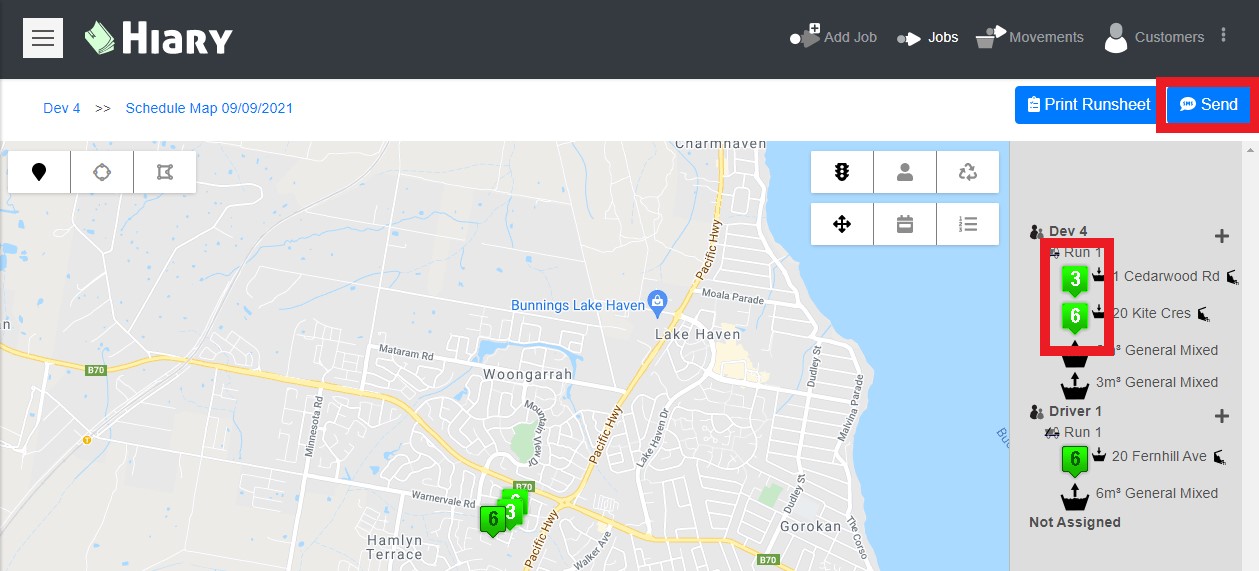
You will be presented with a dialog requesting a mobile number and some additional notes to send. Mobile numbers can be setup on each of the drivers and will then be selectable from the drop down that appears when you selected the mobile number text box. You can also enter any other number you choose to send the job details to. There is additionally a text area for additional notes to be sent to the driver.
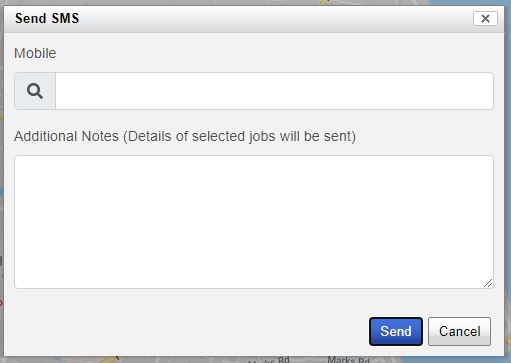
One text message will be sent per job with the additional notes being sent as a final message after all of the jobs. The text message includes all details needed to carry out the job.
Once the messages have been sent a small icon indicating that the job has been sent via SMS will appear.

